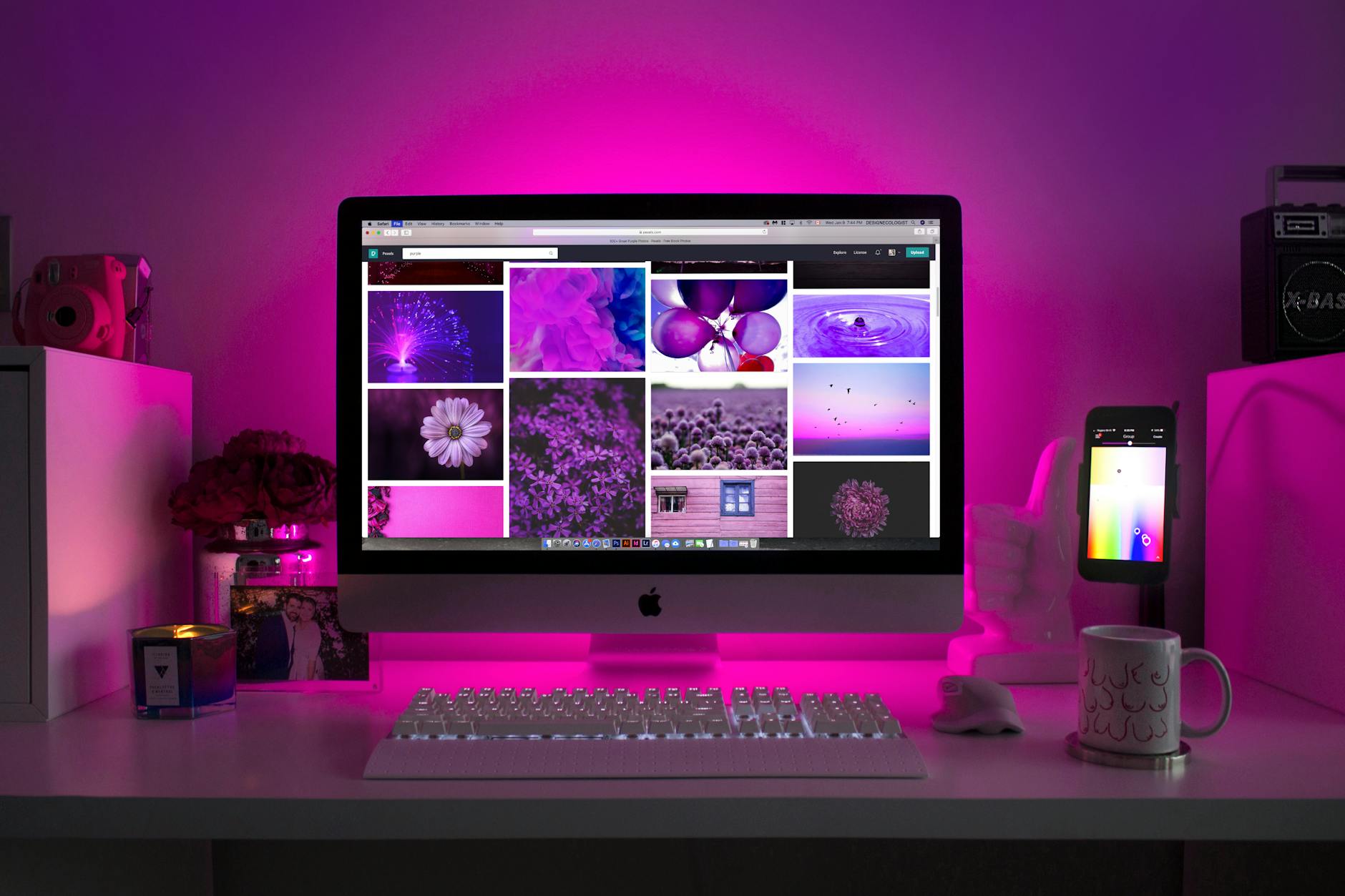
Step 1: 🛠️ Pull the Latest Docker Image
The first step is to pull the latest version of Open WebUI from the GitHub container registry.
docker pull ghcr.io/open-webui/open-webui:main
This will ensure that you have the most recent updates, including bug fixes and new features. 🚀
Step 2: 🛑 Stop the Existing Container
Stop the current open-webui container to prepare for the update.
docker stop open-webui
Stopping the container ensures no conflicts during the update. ⚠️
Step 3: 💾 Create a Backup of Data (Optional but Recommended)
It’s always a good idea to create a backup before making significant changes. This helps safeguard all your chat history and configurations.
docker run --rm -v open-webui:/volume -v C:\temp\backup:/backup ubuntu tar cvf /backup/open-webui-backup.tar /volume
This command saves a backup in C:\temp\backup. 🗂️ If anything goes wrong, you’ll have peace of mind knowing your data is secure! 🔒
Step 4: 🗑️ Remove the Old Container
Remove the old container to make room for the new version:
docker rm open-webui
Removing the existing container allows you to start fresh with the latest image. ✨
Step 5: 🔄 Run the Updated Container
Now, it’s time to run the updated container while retaining all your existing data and settings:
docker run -d `
-p 3000:8080 `
--add-host=host.docker.internal:host-gateway `
--env-file .env `
-v open-webui:/app/backend/data `
--name open-webui `
--restart always `
ghcr.io/open-webui/open-webui:main
📝 Command Breakdown:
-d: Runs the container in the background.-p 3000:8080: Maps port8080in the container to port3000on your machine.--env-file .env: Loads your configuration settings.-v open-webui:/app/backend/data: Uses an existing volume to preserve chat history and settings.--restart always: Ensures the container restarts automatically if stopped.
Step 6: 🔍 Verify the Update
After the update, it’s crucial to verify that everything is working correctly.
🧩 Check the Logs:
docker logs open-webui
This command helps you identify any issues that might have occurred during the startup. 🛠️
🌐 Access the WebUI:
Go to http://localhost:3000 in your browser to see if everything is up and running smoothly. You should see the latest version and all your chat history intact. 🎉






