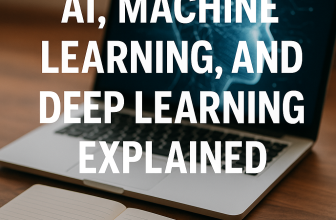📝 What’s Inside?
Your Hiren’s Boot PE USB is loaded with an arsenal of tools to help you:
- Reset Windows passwords 🛡️
- Recover lost or deleted files 💾
- Diagnose and repair hard drives 🛠️
- Manage disk partitions 🗂️
- Perform system backups and clones 📀
- And so much more! 🎉
🔧 Getting Started: How to Boot from the USB
Before we jump into using the amazing tools, you’ll need to boot your computer from the USB. Here’s how:
- Insert the USB Drive: Plug the Hiren’s Boot PE USB into a USB port on your computer.
- Restart Your Computer: Reboot your system. As it starts, you’ll need to enter the Boot Menu.
- On most PCs, you can do this by pressing F12, F10, Esc, or Del (depending on your manufacturer) as soon as the computer starts. Look for a message like “Press [Key] to enter Boot Menu.”
- Select USB from the Boot Menu: Once in the Boot Menu, use the arrow keys to select your USB drive from the list and press Enter.
- Boot into Hiren’s Boot PE: Your computer will now boot from the USB, launching the Hiren’s Boot PE environment. You’re ready to start your recovery or maintenance tasks! 🚀