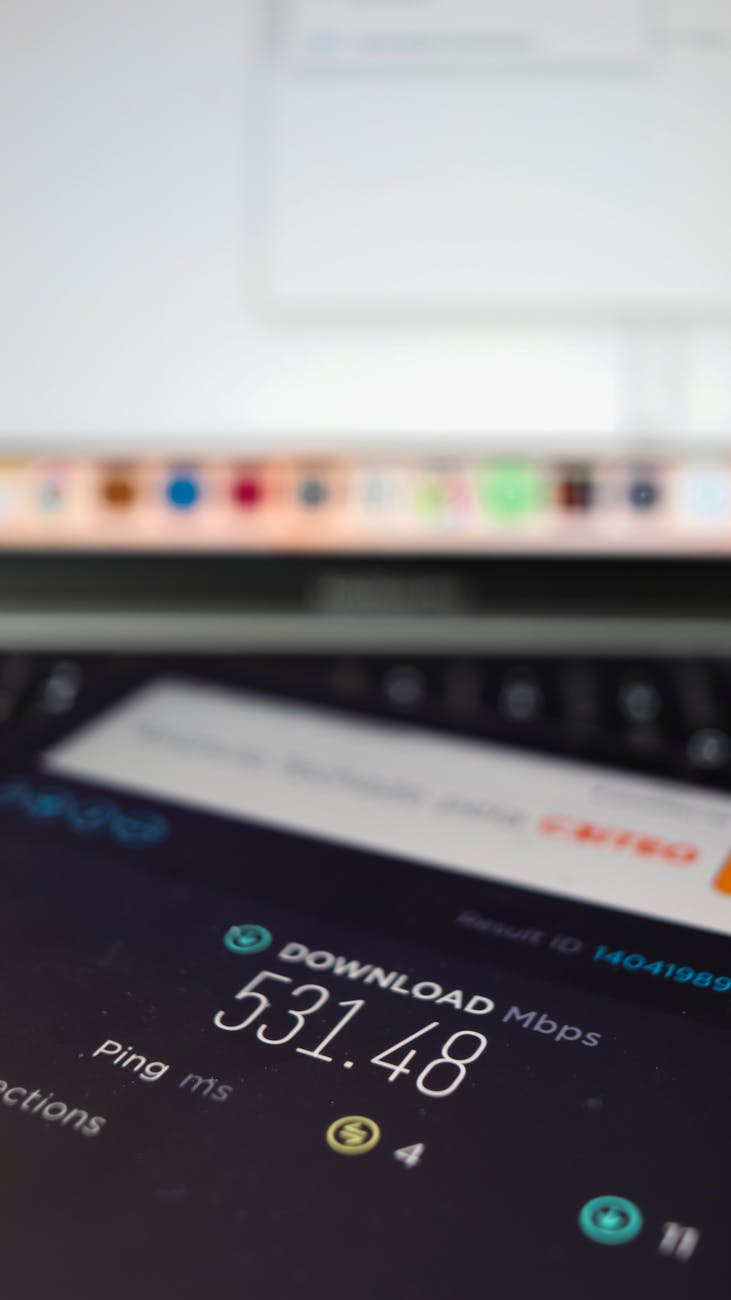
Welcome to this comprehensive guide on transforming your Raspberry Pi into an automated torrent server using Transmission and Ubuntu Linux. Perfect for beginners and seasoned tech enthusiasts alike, this tutorial will walk you through the process step-by-step, ensuring you have a smooth and user-friendly experience. Let’s dive in and turn your Raspberry Pi into a torrenting powerhouse! 🎉
What You’ll Need:
- A Raspberry Pi with Ubuntu Linux installed
- SSH access to your Raspberry Pi
- A bit of enthusiasm for DIY tech projects!
Step 1: System Update 🔄
First things first, ensure your system is up to date. This step is crucial for security and performance. Connect to your Raspberry Pi via SSH and execute the following commands:
bashCopy code
sudo apt update && sudo apt upgrade -y
Step 2: Install Transmission 📦
Transmission is a lightweight, yet powerful torrent client known for its simplicity. To install Transmission along with its web interface, run:
bashCopy code
sudo apt install transmission-daemon -y
Step 3: Configuration Time ⚙️
Before tweaking the settings, halt the Transmission daemon to prevent any config mishaps:
bashCopy code
sudo systemctl stop transmission-daemon
Now, let’s edit the configuration file:
bashCopy code
sudo nano /etc/transmission-daemon/settings.json
Focus on these key settings:
- Download Directory: Choose where you want your downloads to go (
"download-dir"). - Remote Access: Adjust the
"rpc-whitelist"and"rpc-whitelist-enabled"to secure or open up access to the web interface. Use"*.*.*.*"for unrestricted access, but tread carefully security-wise. - Authentication: Set a username and password for web access (
"rpc-username"and"rpc-password").
After adjusting to your preference, restart the daemon:
bashCopy code
sudo systemctl start transmission-daemon
Step 4: Enabling the Watch Directory 📂
For the magic of automation, setting up a watch directory is a game-changer. This allows Transmission to auto-magically start downloading torrents placed in a specific folder.
First, ensure Transmission is stopped. Then, in the settings.json file, add:
"watch-dir": Path to your watch directory."watch-dir-enabled":trueto enable this feature.
Don’t forget to create the directory (if it doesn’t exist) and adjust its permissions accordingly:
bashCopy code
sudo mkdir -p /path/to/watch/directory sudo chown -R debian-transmission:debian-transmission /path/to/watch/directory
Restart Transmission, and you’re all set! 🚀
Accessing the Web Interface 🌐
Navigate to http://[your-raspberry-pi-IP-address]:9091 from any web browser and log in using the credentials you set up. You’re now ready to manage your torrents remotely!
Why This Rocks? 🌟
- Efficiency: Automate your downloads without lifting a finger.
- Accessibility: Manage your torrents from anywhere, anytime.
- Customization: Tailor everything to fit your needs perfectly.
Wrapping Up 🎁
Congratulations! You’ve successfully turned your Raspberry Pi into an automated torrent server. This setup not only leverages the power of your Raspberry Pi but also introduces you to the world of home servers and network-attached storage solutions.
Happy torrenting, and remember, always respect copyright laws and use this guide for legal downloads only. 😇






