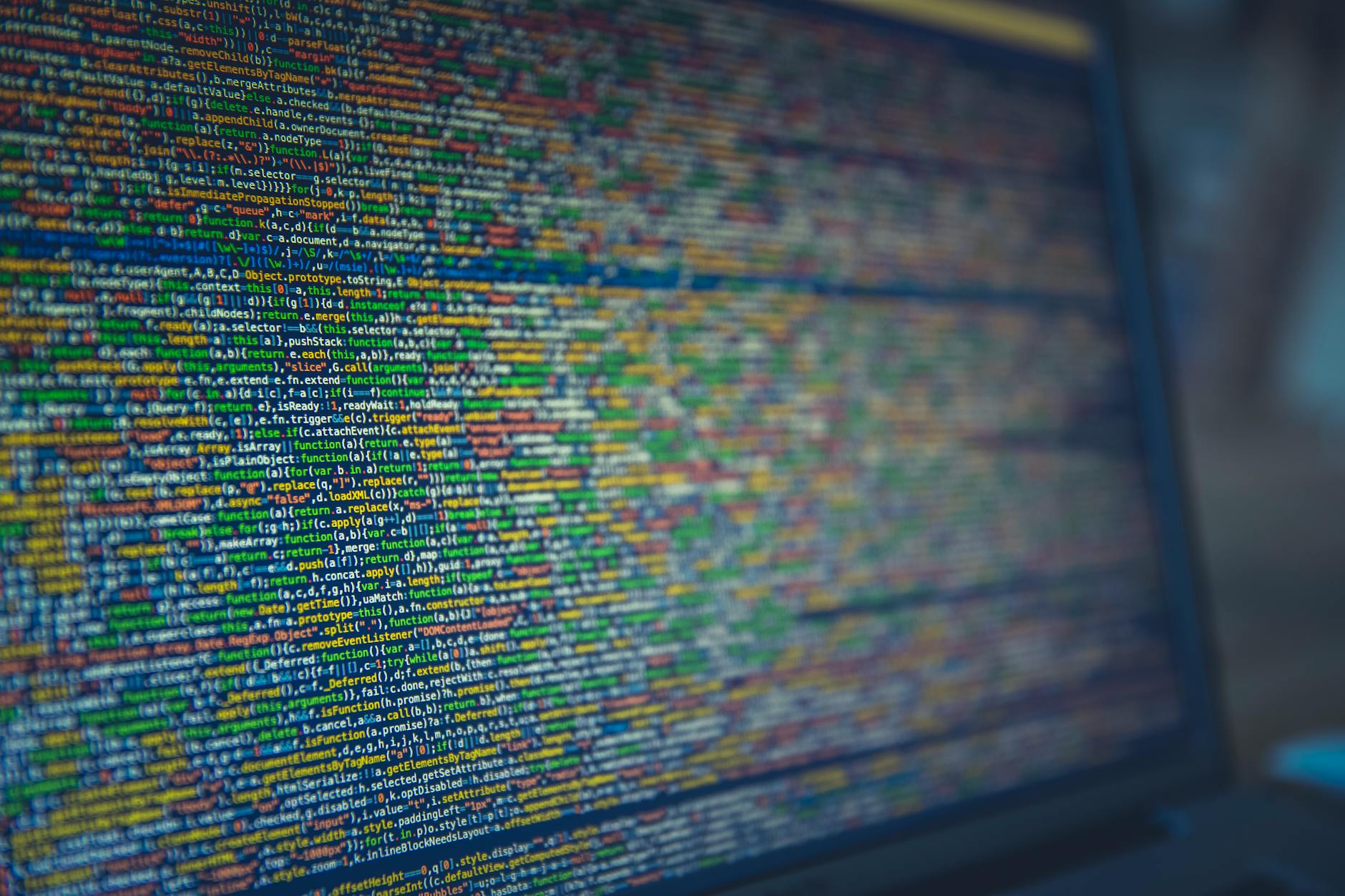
Introduction to Nmap
In the realm of cybersecurity, having a versatile and powerful tool for network scanning and security auditing is crucial. Nmap (Network Mapper) is one such tool that has stood the test of time, becoming an indispensable asset for cybersecurity professionals. This comprehensive guide will walk you through the essentials of Nmap, its key features, and practical usage examples. Whether you’re a beginner or an experienced user, this guide will enhance your understanding and application of Nmap.
What is Nmap?
Nmap is an open-source network scanning tool that allows users to discover hosts and services on a computer network by sending packets and analyzing the responses. It’s widely used for network inventory, managing service upgrade schedules, and monitoring host or service uptime.
Key Features:
- Host discovery
- Port scanning
- Version detection
- OS detection
- Scriptable interaction with the target
Installing Nmap
To get started with Nmap, you’ll need to install it on your system. Nmap is available for various operating systems, including Linux, Windows, and macOS.
For Linux:
bashCopy codesudo apt-get install nmap
For Windows: Download the installer from the official Nmap website and follow the installation instructions.
For macOS:
brew install nmap
Basic Usage of Nmap
Once installed, Nmap can be used directly from the command line. Here are some basic commands to get you started.
1. Scanning a Single Host:
codenmap example.com
2. Scanning Multiple Hosts:
nmap 192.168.1.1 192.168.1.2 192.168.1.3
3. Scanning a Range of IP Addresses:
nmap 192.168.1.1-254
4. Scanning an Entire Subnet:
nmap 192.168.1.0/24
5. Conducting a Port Scan:
nmap -p 22,80,443 example.com
Advanced Nmap Commands
Nmap’s true power lies in its advanced features, which allow for detailed and comprehensive network scans.
1. Version Detection:
nmap -sV example.com
Explanation: This command probes open ports to determine what service and version they are running.
2. OS Detection:
nmap -O example.com
Explanation: This command attempts to identify the operating system of the target host.
3. Script Scanning:
nmap -sC example.com
Explanation: This runs a set of standard scripts against the target to gather more information.
4. Aggressive Scanning:
nmap -A example.com
Explanation: This combines OS detection, version detection, script scanning, and traceroute.
Practical Examples
1. Scanning for Specific Ports:
nmap -p 22,80,443 192.168.1.1
Use Case: This command scans the target IP 192.168.1.1 for SSH (22), HTTP (80), and HTTPS (443) ports.
2. Detecting Service Versions:
nmap -sV 192.168.1.1
Use Case: This command detects the versions of services running on the target IP 192.168.1.1.
3. Identifying the Operating System:
nmap -O 192.168.1.1
Use Case: This command identifies the operating system of the target IP 192.168.1.1.
4. Running a Comprehensive Scan:
nmap -A example.com
Use Case: This command performs an aggressive scan that includes OS detection, version detection, script scanning, and traceroute.
Enhancing Your Nmap Skills
To master Nmap, consider the following tips:
- Read the Official Documentation: The Nmap documentation provides detailed explanations of all options and features.
- Join Online Communities: Forums like Stack Overflow and Reddit are great places to ask questions and share knowledge.
- Practice Regularly: The more you use Nmap, the more proficient you’ll become. Try different scenarios and commands to explore its full potential.
- Use Nmap Scripting Engine (NSE): NSE allows users to write scripts for automated and advanced scanning tasks. The Nmap Scripting Engine documentation is a great resource to get started.
Conclusion
Nmap is a versatile and powerful tool that every cybersecurity professional should have in their toolkit. Whether you’re conducting a simple network scan or performing detailed reconnaissance, Nmap provides the features and flexibility needed to get the job done. By mastering the commands and techniques outlined in this guide, you’ll be well on your way to becoming an Nmap expert.
Remember to use Nmap responsibly and ethically. Happy scanning!
Join the OSbooter Community!
We invite you to share your experiences and insights with our products. Leave a review on our Etsy shop page and participate in our community forums. Your feedback is invaluable.
Discover more at OSbooter.com for additional resources and products to enhance your cybersecurity toolkit.
Stay Secure and Ethical, The OSbooter Team 🚀
Follow Us:






