This guide will help you set up a CAPsMAN and CAPs network. CAPsMAN (Controlled Access Point system Manager) is a package used to manage multiple wireless access points in a network.
Step 1: Setting up the CAPsMAN
First, you need to set up the CAPsMAN on the router. This can be done by following these steps:
- Connect to the router via WinBox
- Go to the “CAPsMAN” menu
- Click on “Configuration”
- Click on “Add”
- Set the “Name” of the configuration
- Choose the “Channel width”
- Set the “Frequency”
- Set the “SSID”
- Set the “Security profile”
Step 2: Setting up the CAPs
After setting up the CAPsMAN, the next step is to set up the CAPs. This can be done by following these steps:
- Connect the CAP to the network
- Connect to the CAP via WinBox
- Go to the “CAPsMAN” menu
- Click on “Registration”
- Choose the CAPsMAN configuration you created in step 1
- Click on “Register”
Step 3: Verifying the Connection
Finally, you need to verify the connection between the CAPsMAN and the CAPs. This can be done by following these steps:
- Go to the “Wireless” menu on the CAPsMAN
- Click on the “Registration Table” tab
- Verify that the CAP is listed in the table
With these steps, you should now have a functioning CAPsMAN and CAPs network.